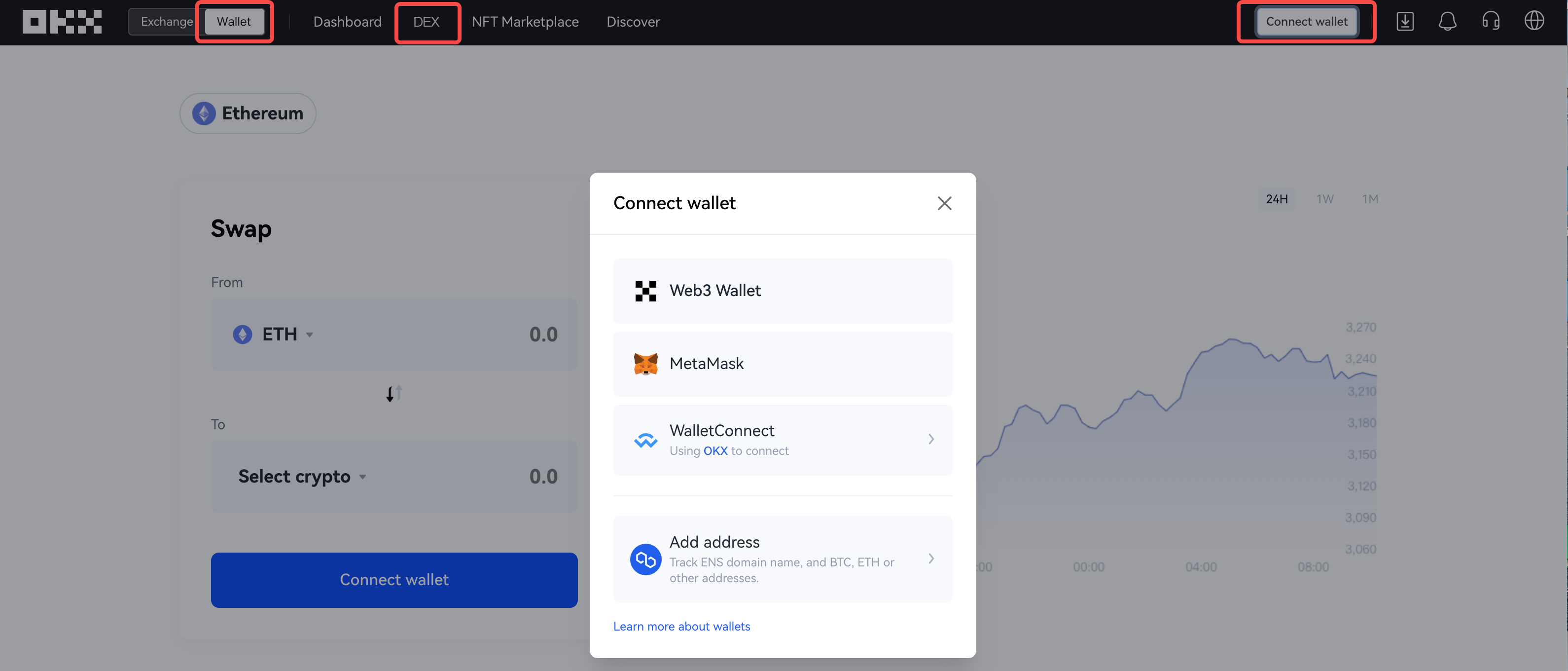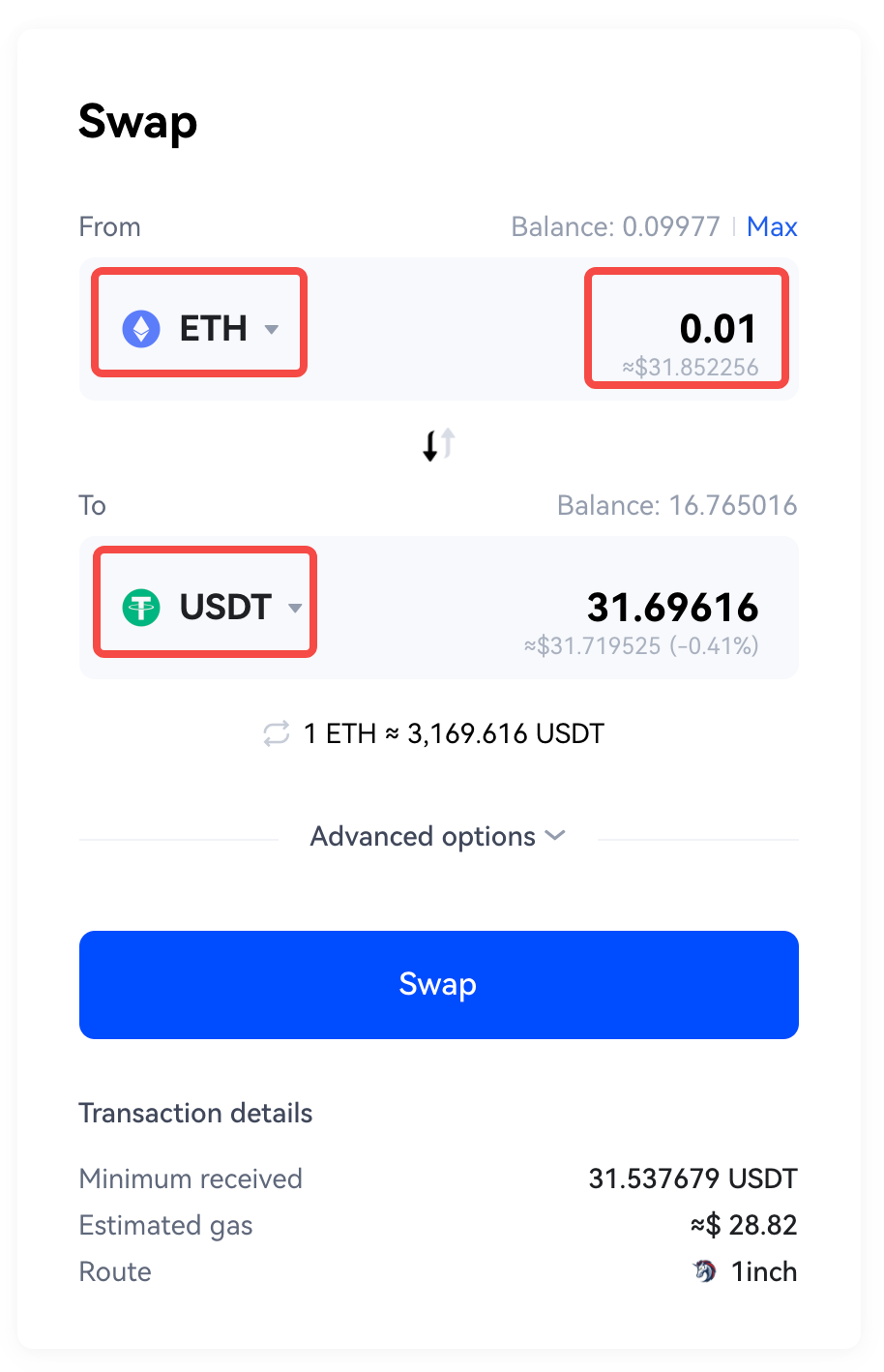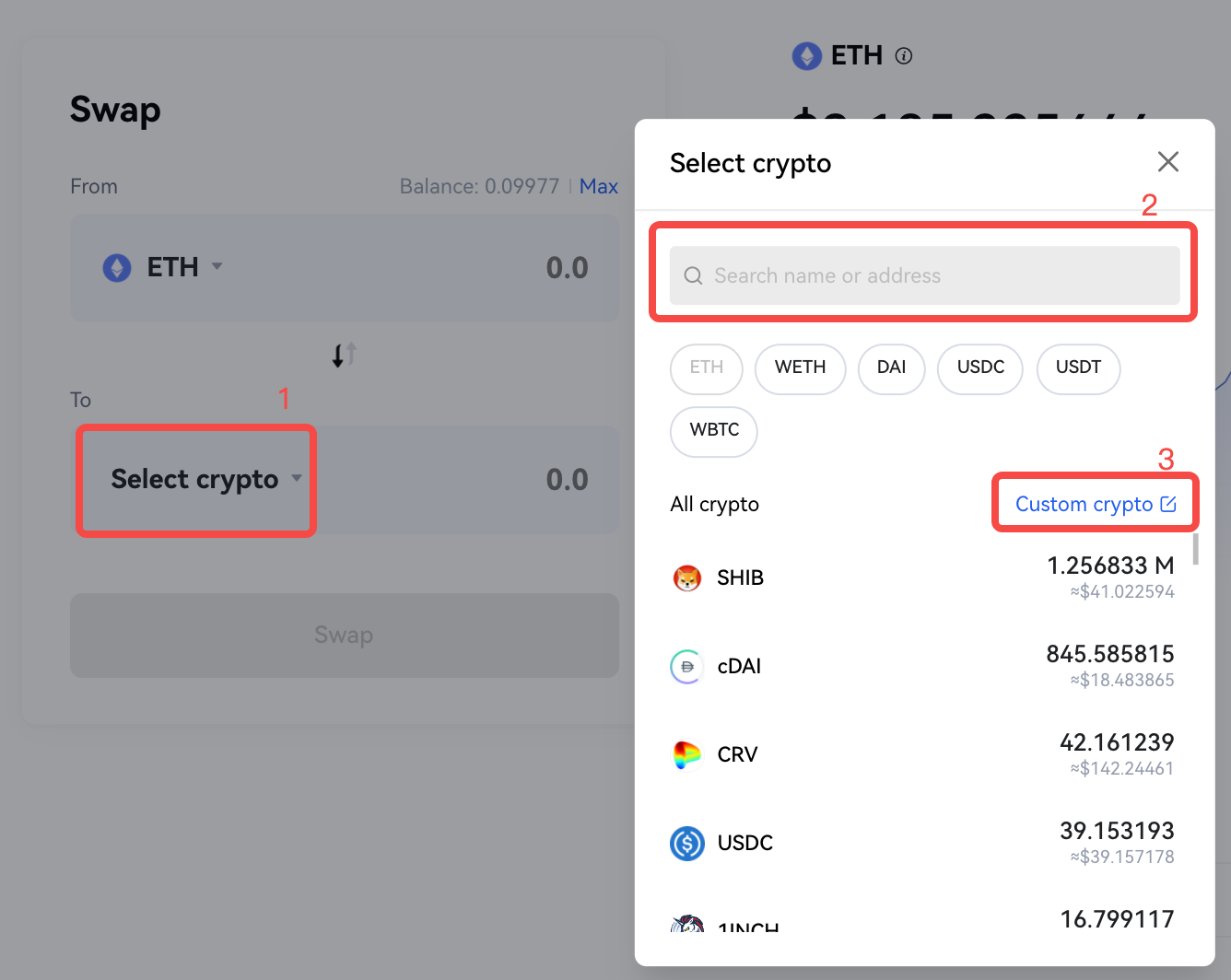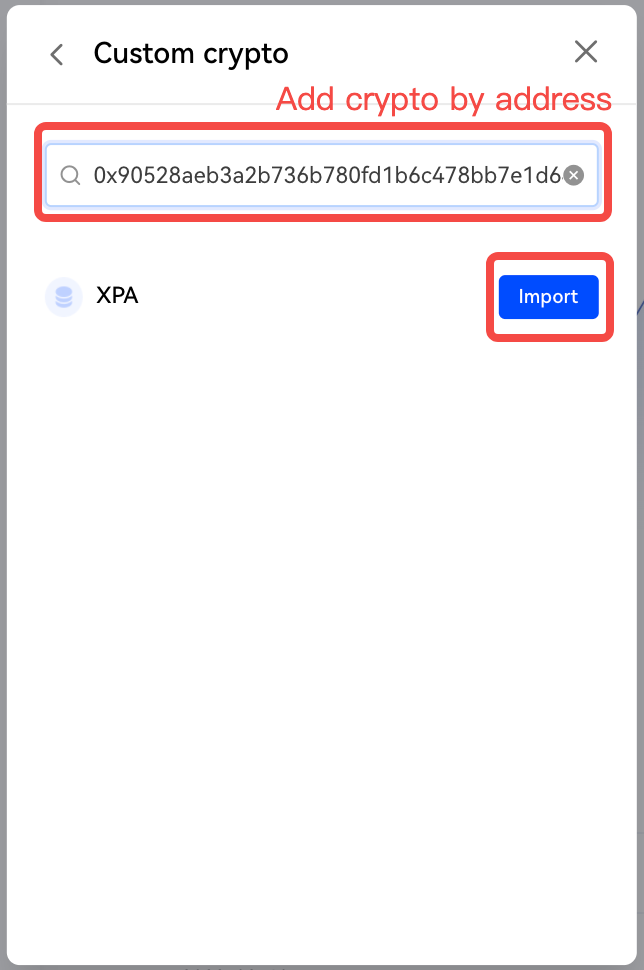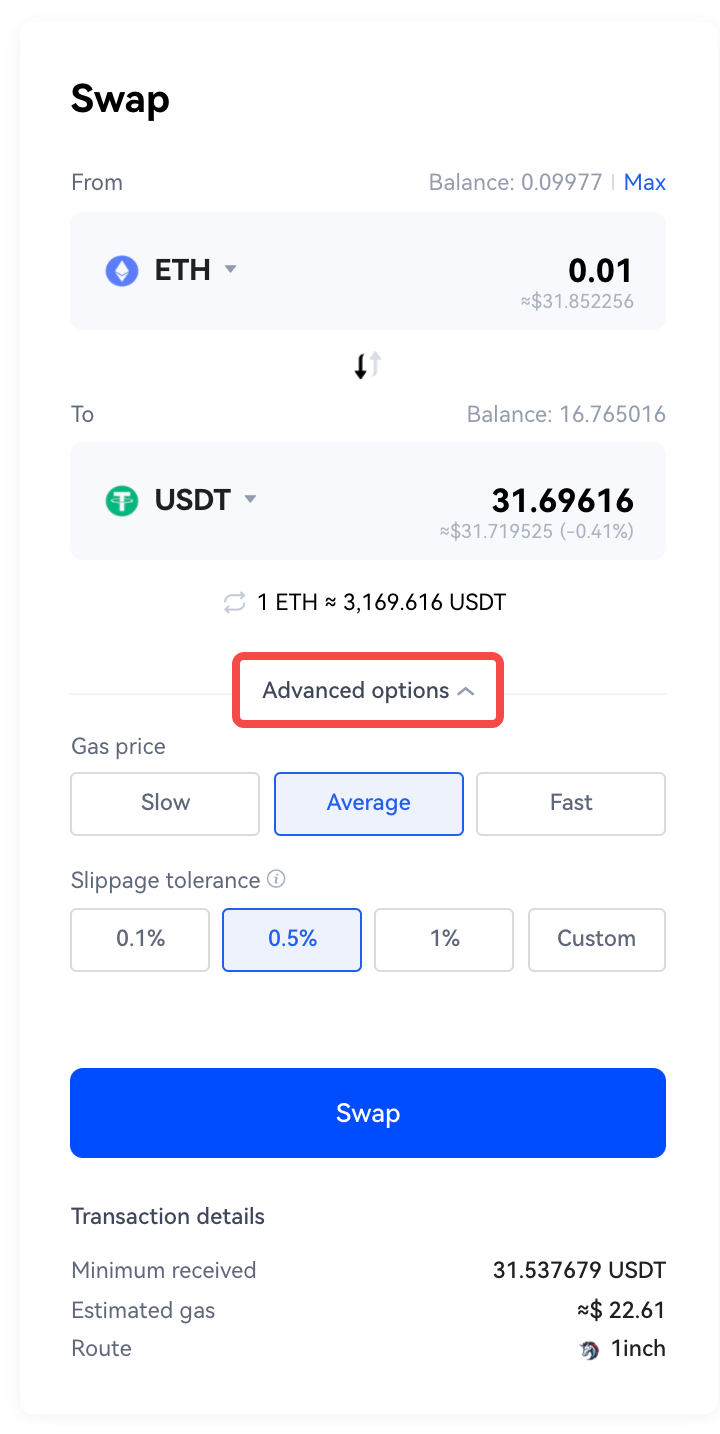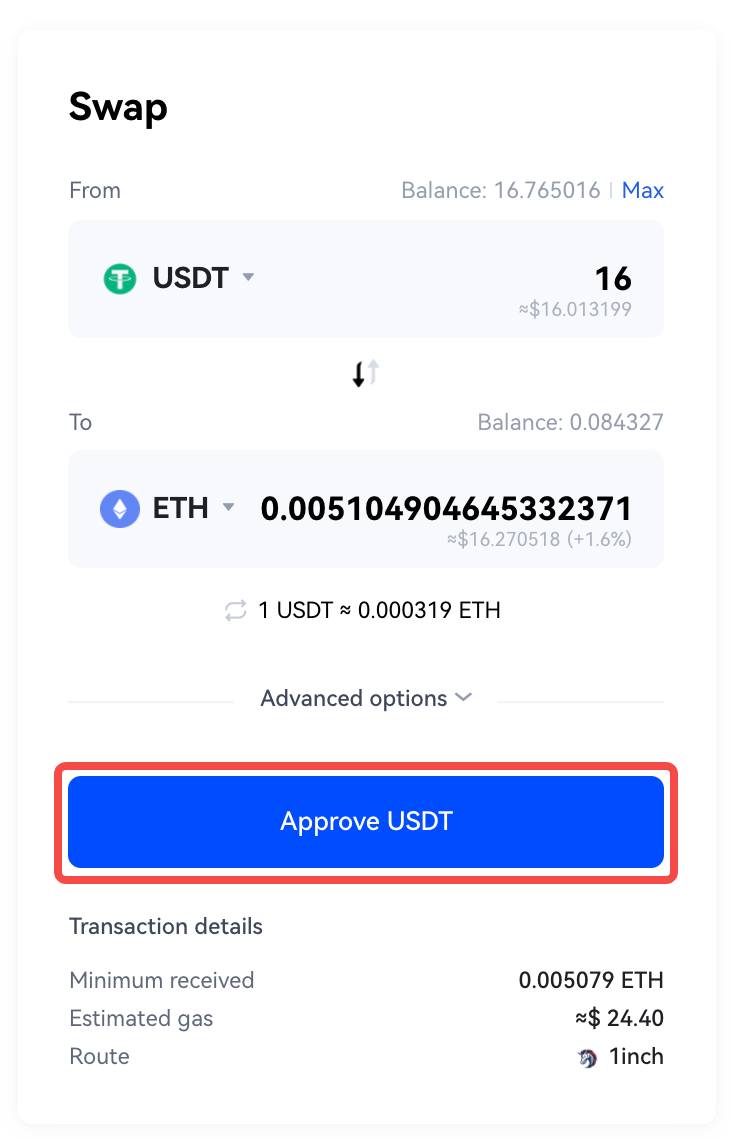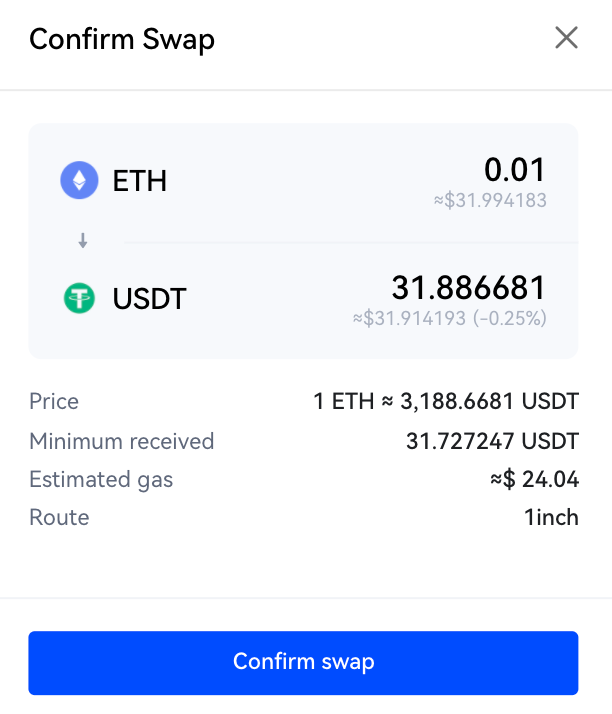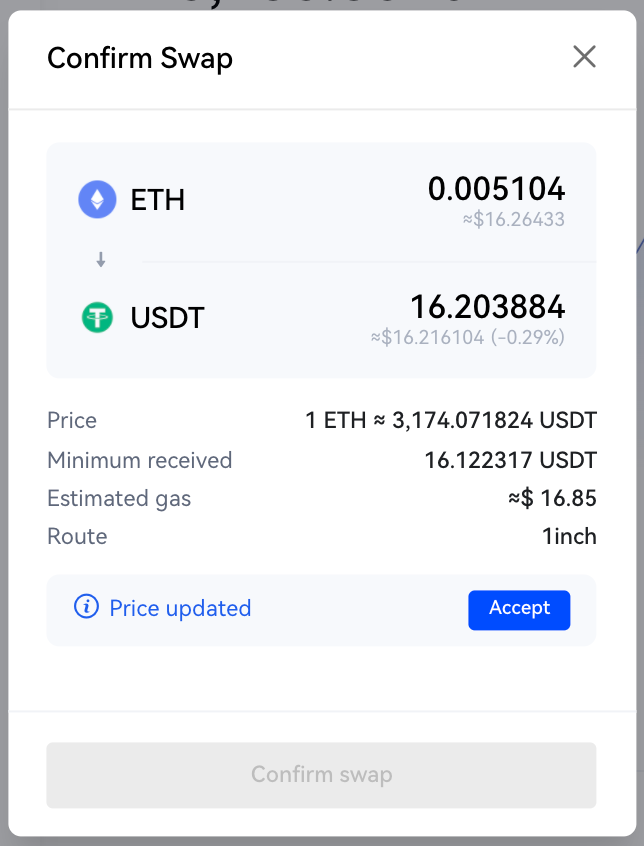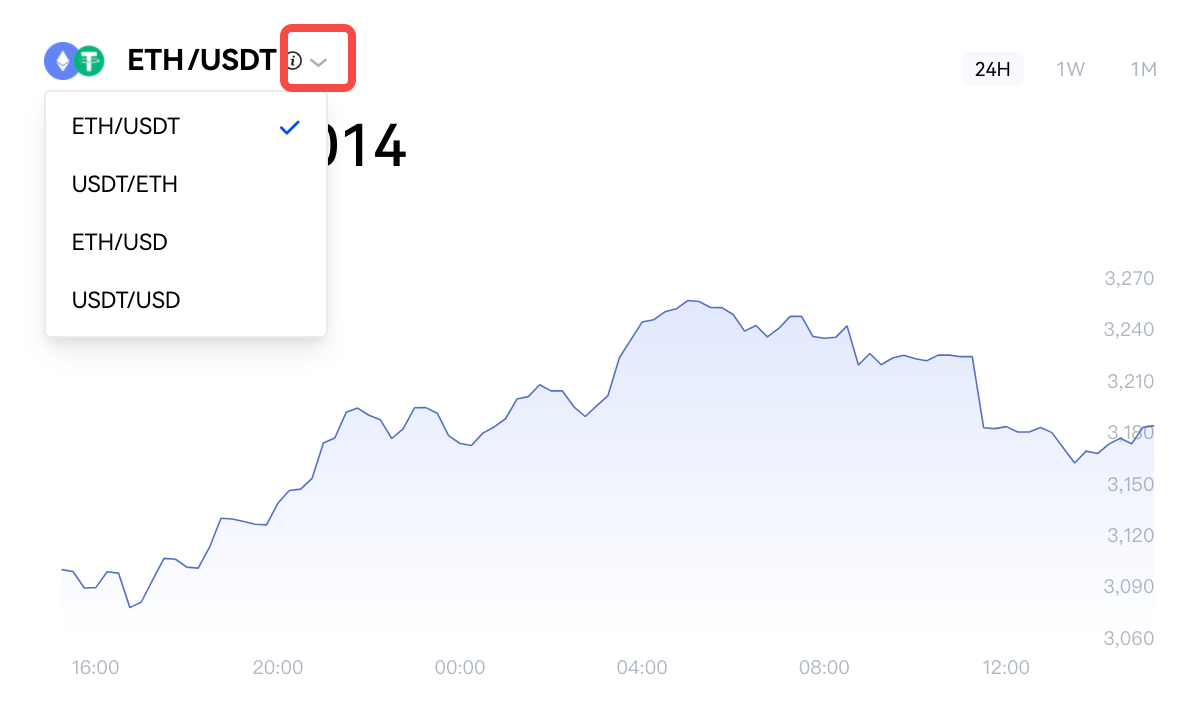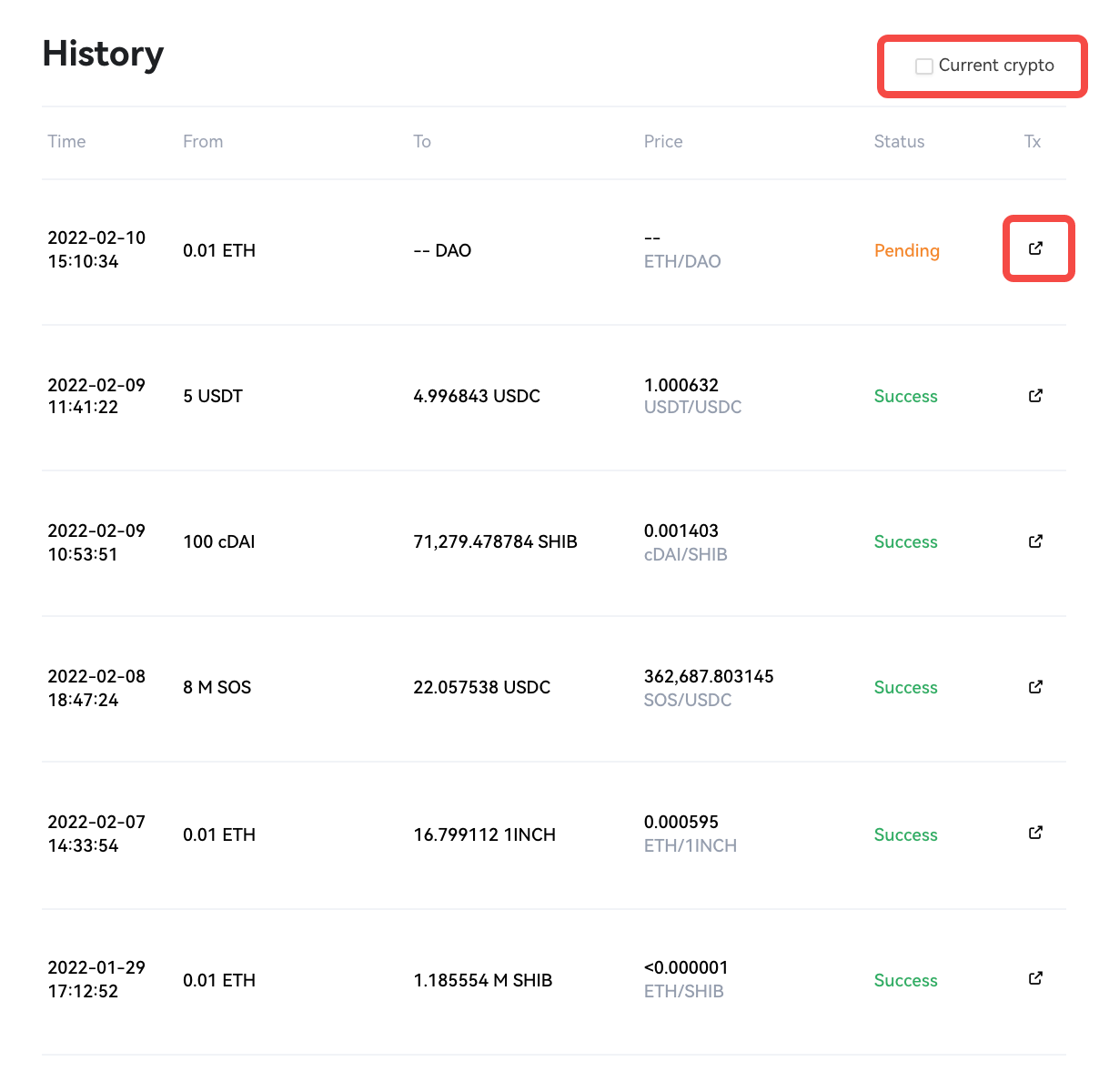一、Trade
Step 1: Connect your wallet
To get started with OKX Trade, please visit
https://www.OKX.com/web3/trade, click "Connect wallet" on the upper right corner to connect your browser wallet, or use WalletConnect to connect your mobile wallet.
Step 2: Select crypto for inquiry
Under "From" and "To", select the crypto you want to trade from the drop-down menu, and enter the amount for an inquiry. Then the transaction details will be available to view.
Alternatively, after selecting "From" crypto, click "Max" on the upper right corner, and enter the maximum amount of tradable crypto to start an inquiry.
( Note: After selecting ETH under "From", the system will automatically hold 0.01 ETH as the gas fee to ensure a successful transaction.)
Under the drop-down menu, you can search for crypto by entering the name or address in the box. If the crypto you want to trade is not found, you can also click "Custom crypto", enter the crypto address in the box, and "Import" the crypto to customize.
Step 3: Advanced Options
You can set the gas price and slippage tolerance in "Advanced options".
Step 4: Approval
For unapproved or insufficient approved crypto, you need to click "Approve" to initiate an application, and then confirm and complete the process in your wallet before the next step.
Step 5: Swap Confirmation
After completing the inquiry and approval, you can click "Swap" to trade. Confirm the details in the second pop-up window, press "Confirm swap", and don't forget to double-check the transaction in the wallet.
In addition, if the price changes during the swap, make sure to first click "Accept" on the second pop-up window to accept the new offer, and then "Confirm swap". Also, don't forget to double-check the transaction in your wallet.
二、View Candlestick Chart
You can view the price movements of the selected crypto pairs on the candlestick chart, meanwhile you can select the desired combination of the trading pair (e.g., ETH/USDT or USDT/ETH) or dollar value per crypto (for example, ETH/USD or USDT/USD) from the drop-down menu.
三、View History
After the transaction is completed, you can search the order history of the current address under “History". In addition, you can click the "Tx" button to view the details of each transaction on the browser.
To view the history of the current crypto selected, you can also select "Current crypto" on the current trading panel.
Finally, simply confirm your transaction details.