Q: How to check the bill?
A:For APP
Spot Trading bill:
1. Click the “trade” —— Select the trading page ( Spot, Perpetual or Futures )
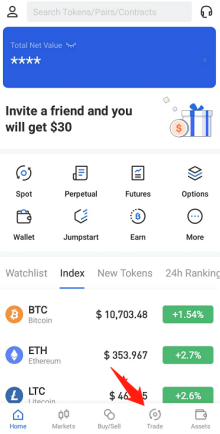
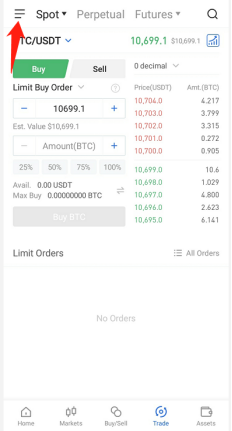
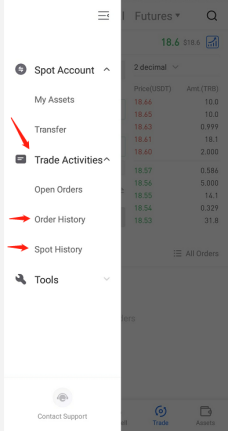
Deposit history:
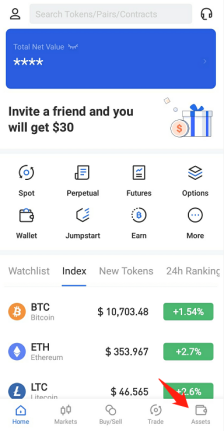
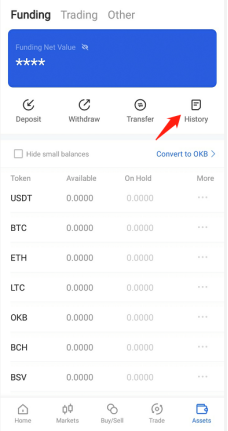
For Web:
Step 1- enter my assets: https://www.OKX.com/balance/assets/asset
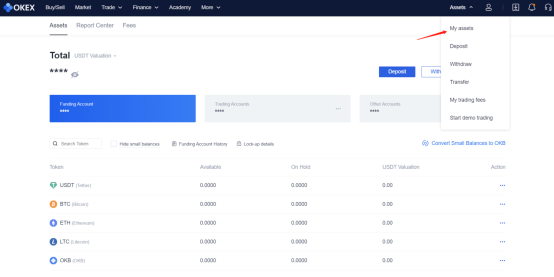
Step 2- click on the Report center
-Order History is showing the past orders history that filled and canceled.
-Account History is showing the history of deposit, withdrawal, transfer in or out and others transaction.
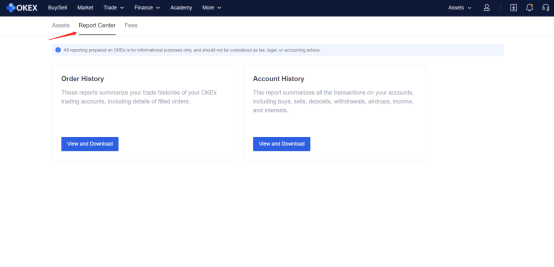
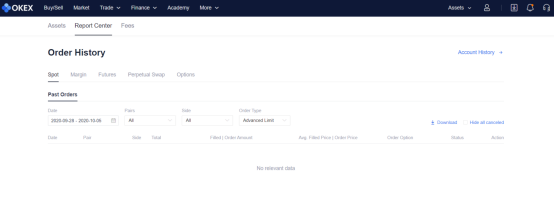
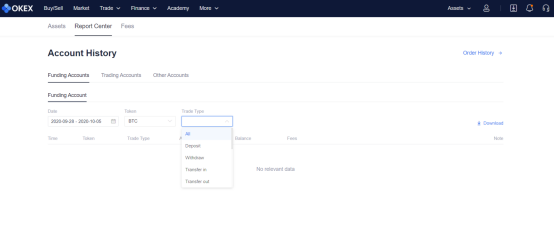
Step 3- download the bill
-click the download function
-select the date range (Recent 3 months or Customize)
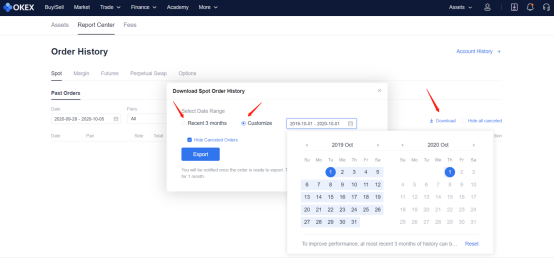
Tips : If you are unable to download the bill visit our Chat Bot in the Support Center. Open a ticket & provide our agent the below information, we will help you export and send back to you.
Type in "Spot Trading Bill" in the Chat Bot > "I still need help" > ...
1) the type of token;
2) the reason why customer need the bill;
3) the period;
4) the type of bill (deposit or withdrawal/futures/spot trading/margin trading/wallet bill/all)
A step-by-step guide to purchasing and selling crypto on OKX,
Step 1: Log in to your OKX account
Before you can start buying or selling cryptocurrency on OKX, you must first log in to your OKX account. If you do not yet have an account, click Sign up and complete the registration process.
Step 2: Select Buy/Sell
Once you have logged in to your OKX account, click Buy Crypto in the upper left-hand corner of the screen to get started.
Step 3: Select your purchasing method
The next step is to choose how you would like to buy or sell . There are two primary options on OKX: Express and P2P trade.
Finally, simply confirm your transaction details.
Sign up and log in with the App to claim your Mystery Box worth up to $10,000