1.Open the OKX application and on the user center page, select security settings.
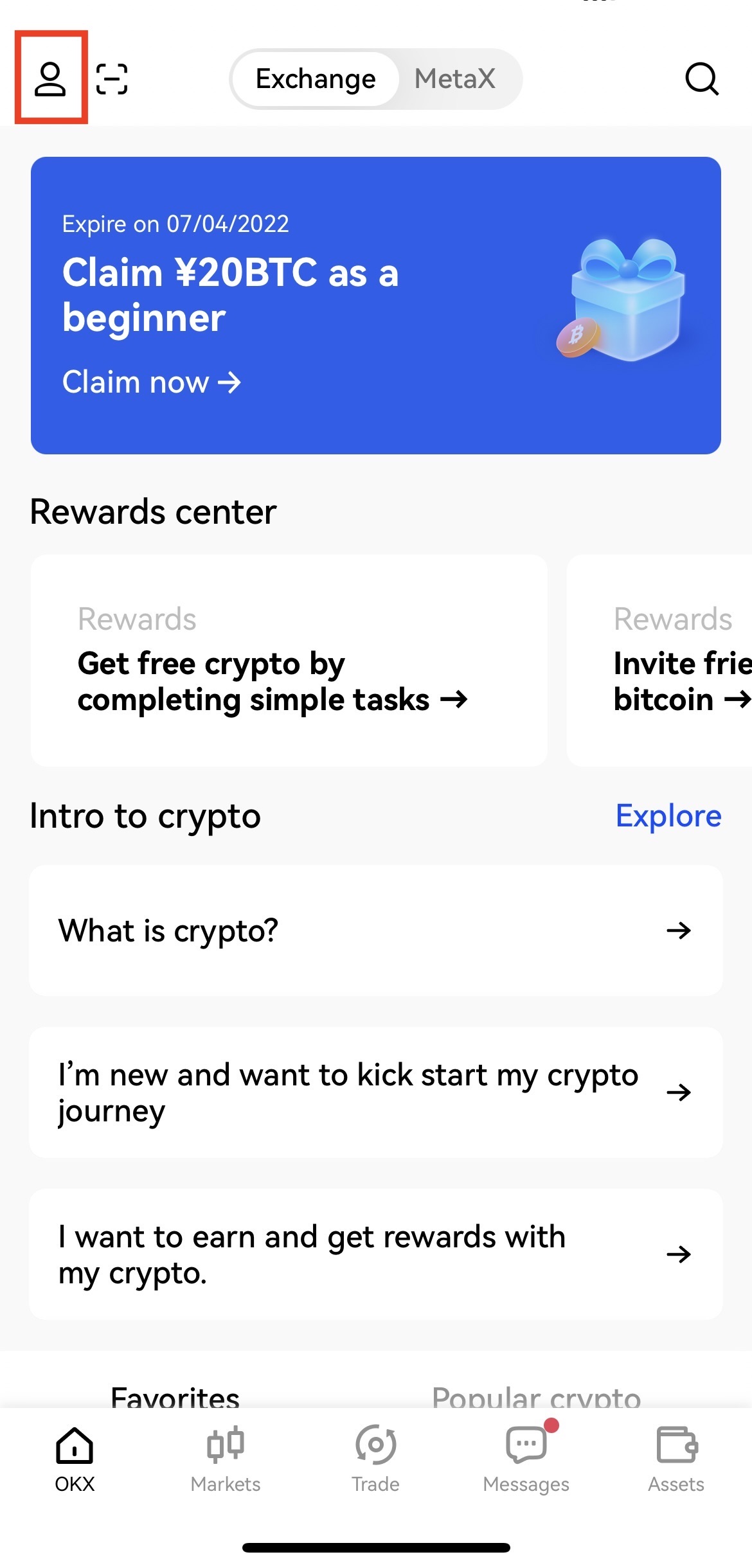 。
。 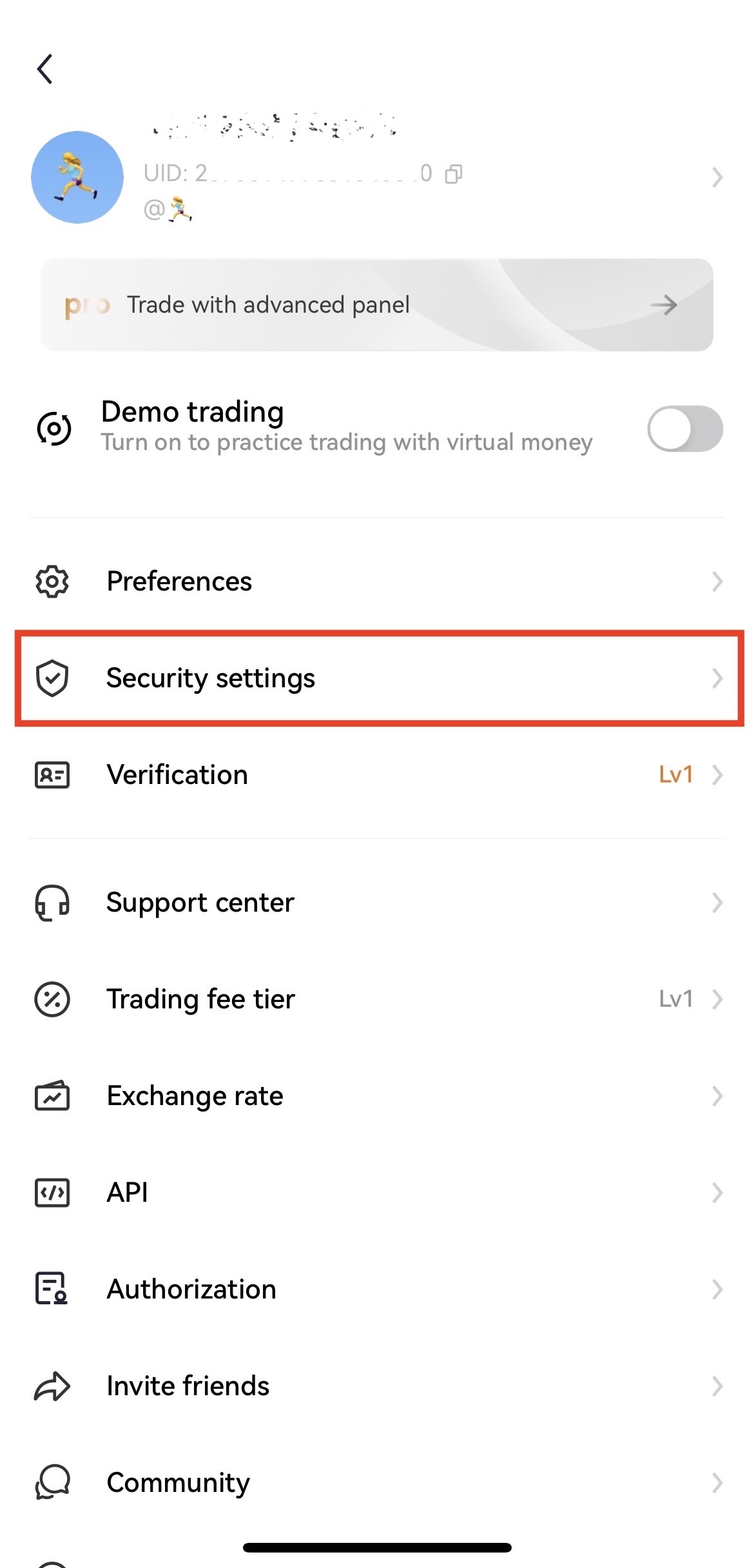
2.Enter the google authenticator page and click unlink google authenticator.
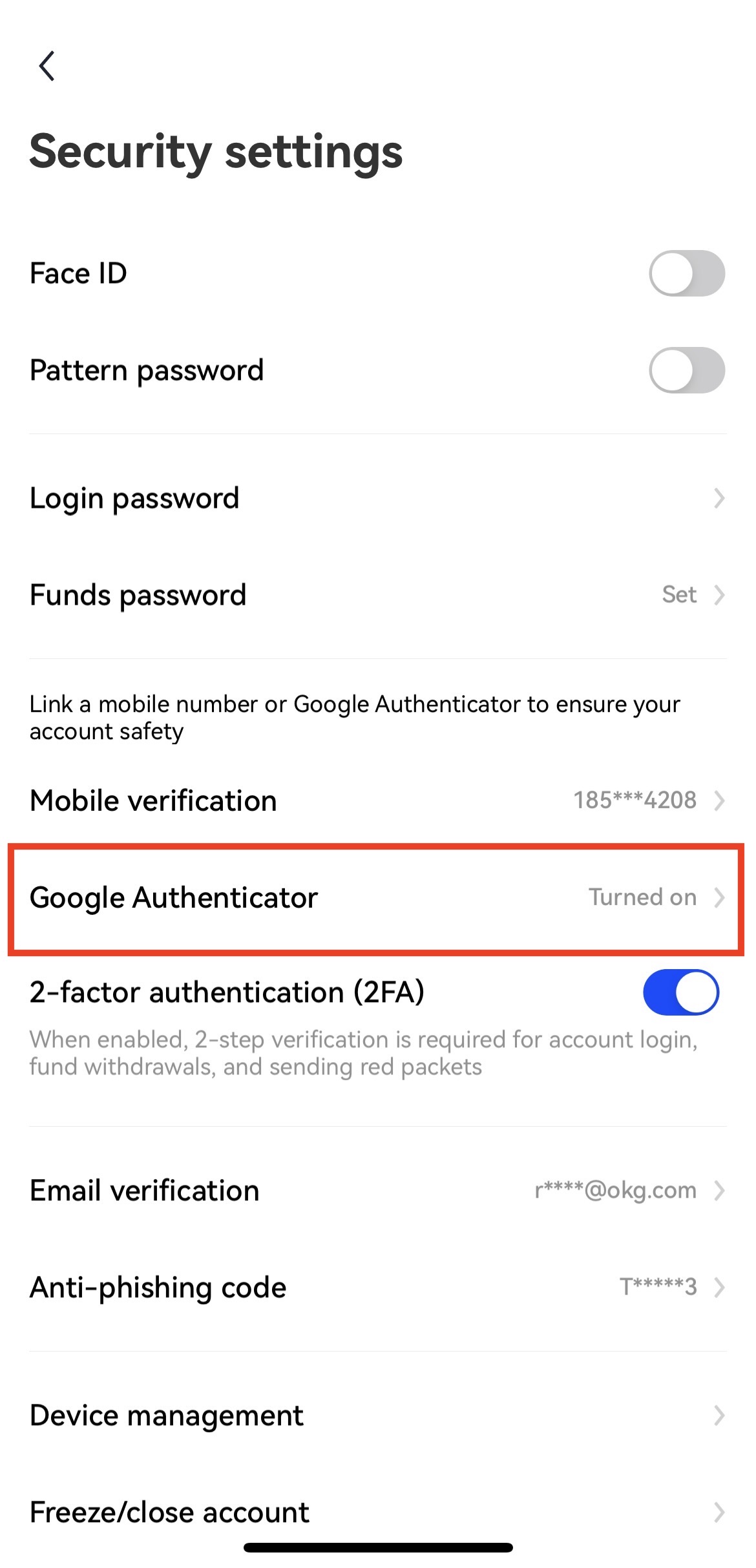
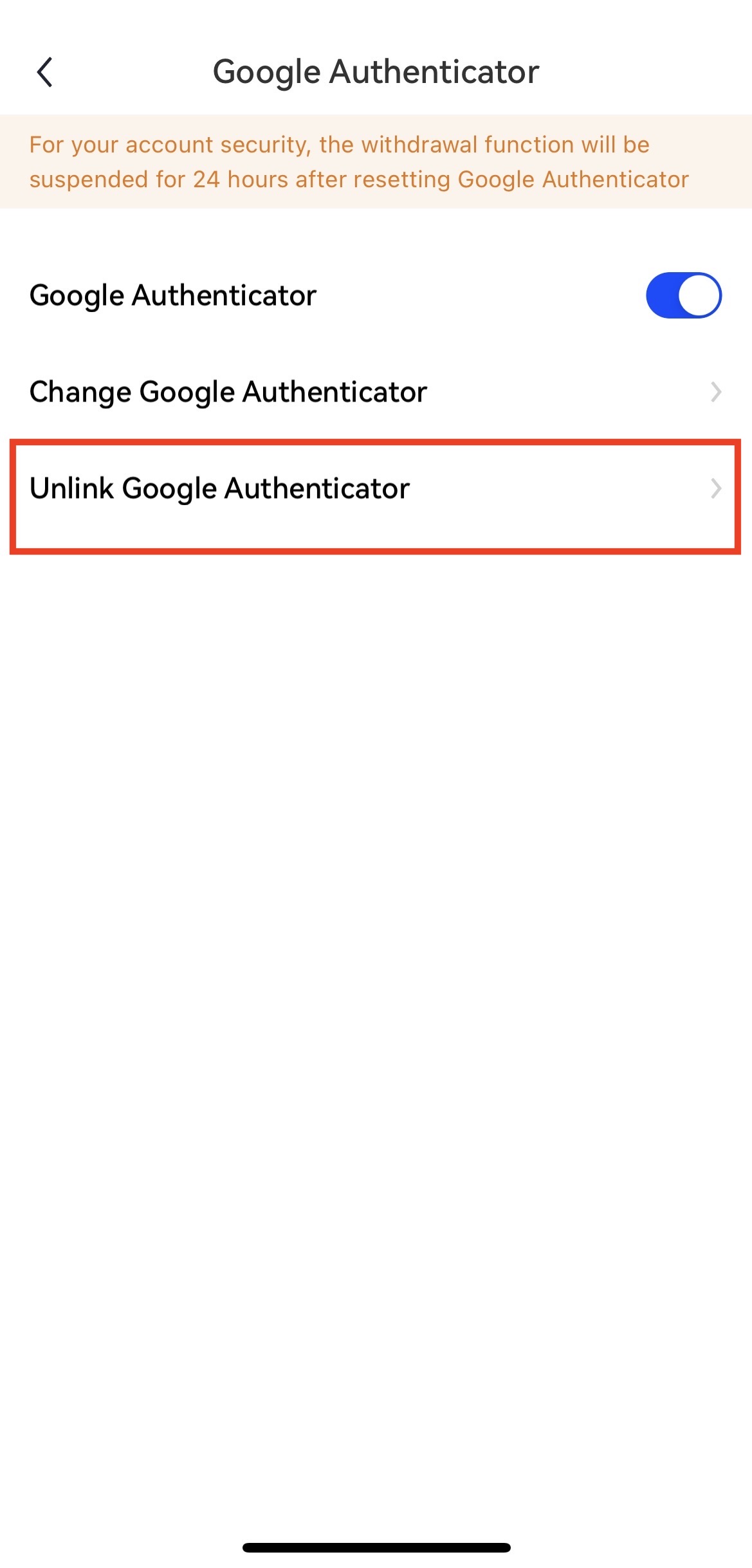
3.On the verification page, enter the verification code and click next step. Then complete the operation as required.
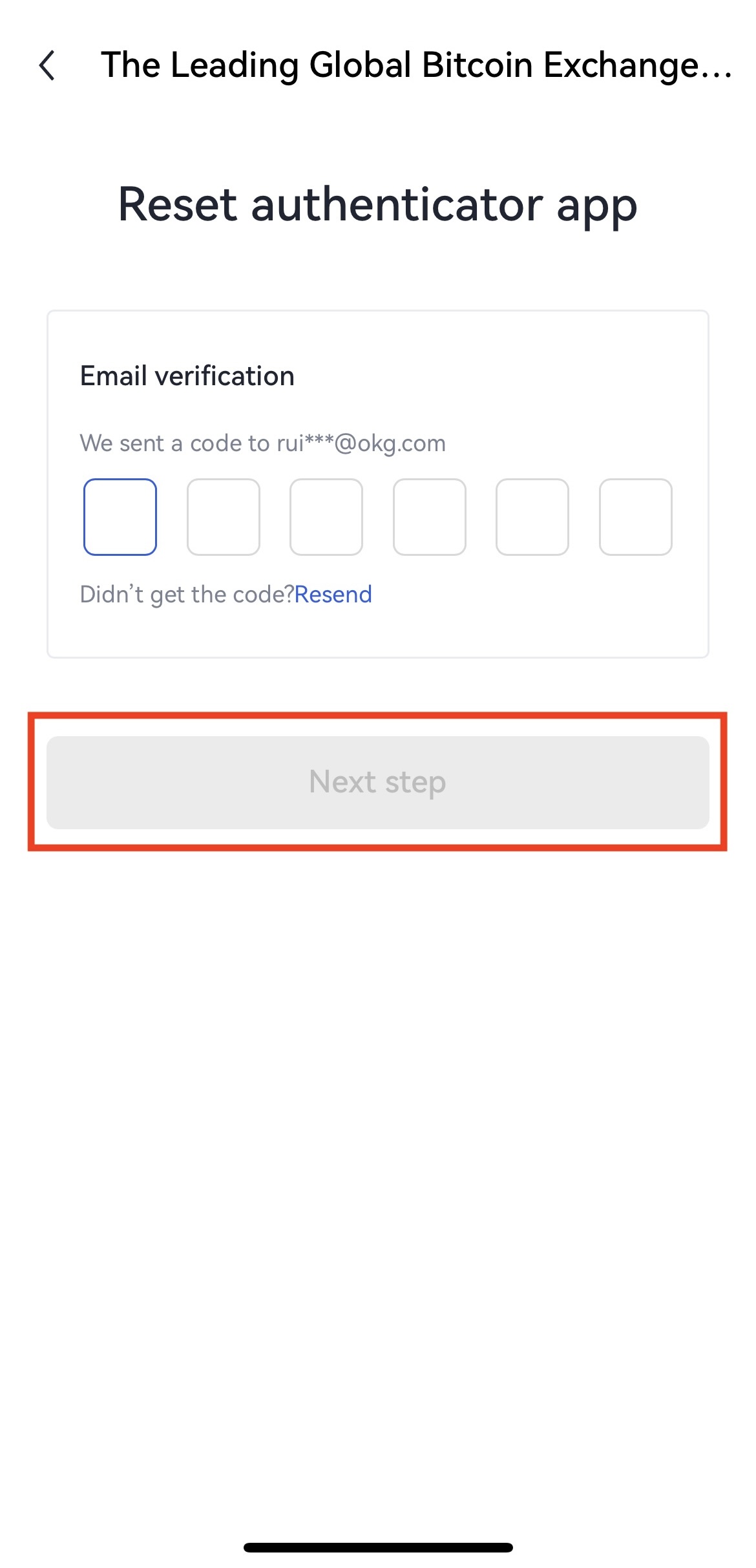
4.You will receive an Email/SMS notification upon removing GA successfully.
If you can't log in to your account
1.If you enable 2-step verification and log in to your account normally, the system will trigger 2-step verification.
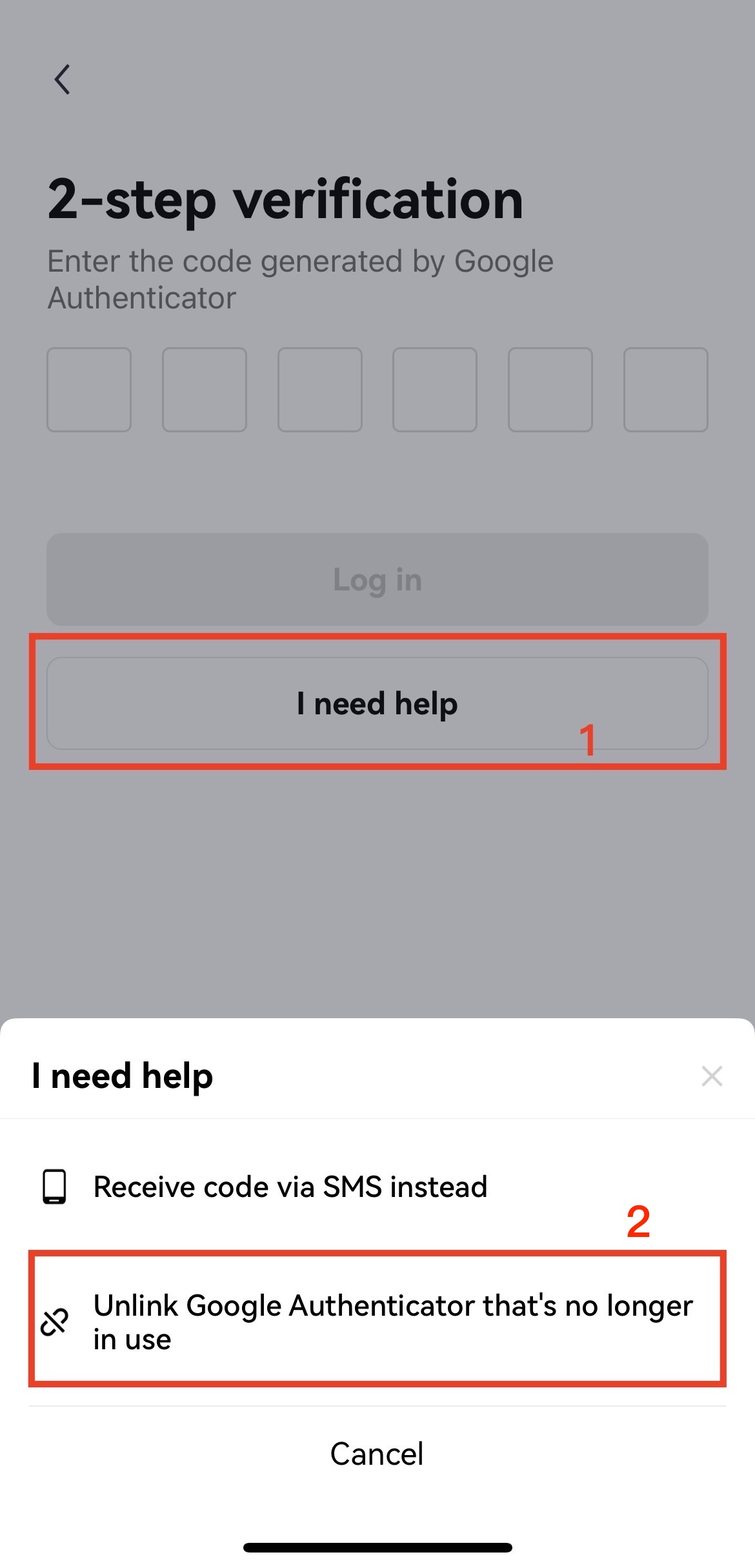
2.You need to prepare the corresponding email address and certificate, and click next step.
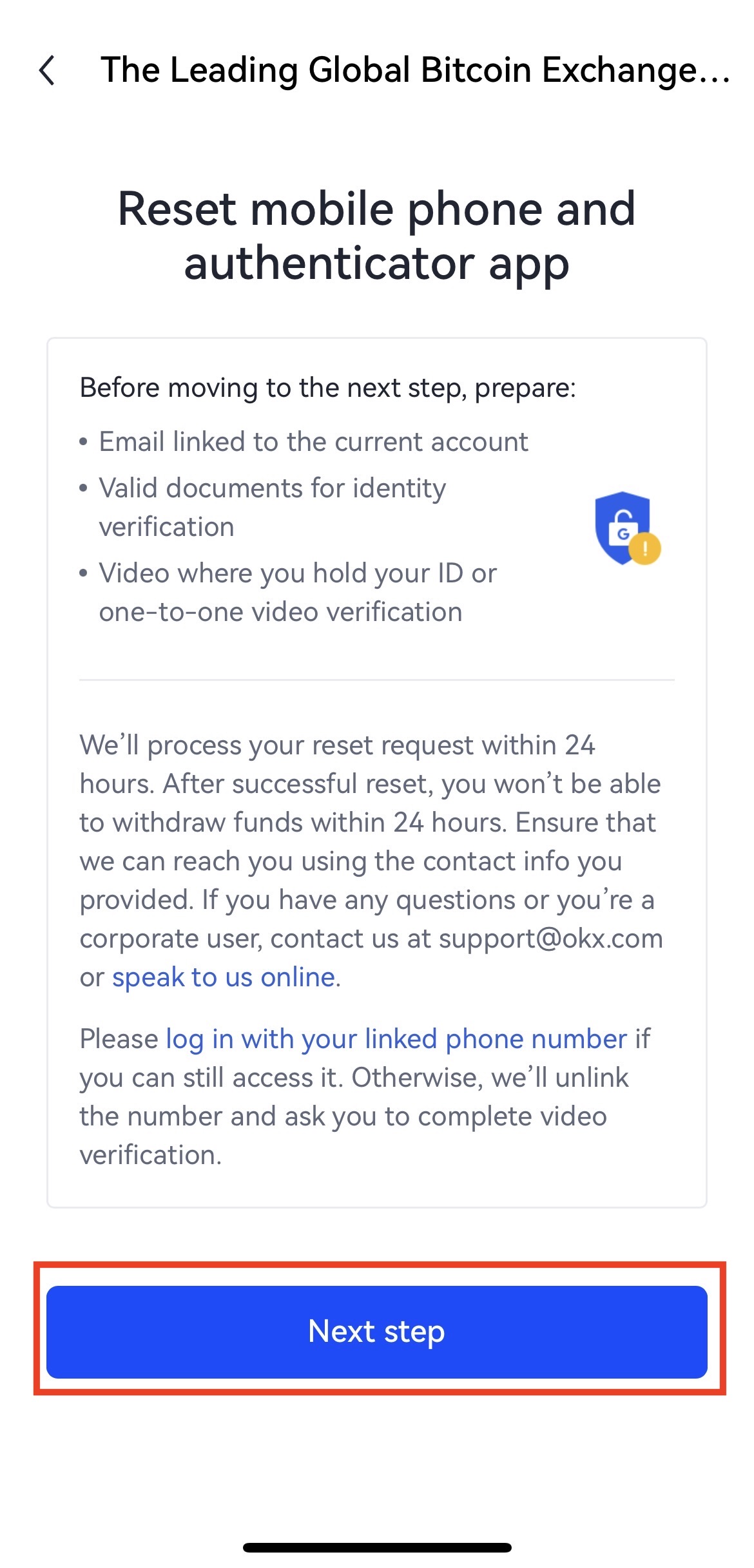
3.On the verification page, enter the verification code and click next step. Then complete the operation as required.

4.You will receive an Email/SMS notification upon removing GA successfully.
A step-by-step guide to purchasing and selling crypto on OKX,
Step 1: Log in to your OKX account
Before you can start buying or selling cryptocurrency on OKX, you must first log in to your OKX account. If you do not yet have an account, click Sign up and complete the registration process.
Step 2: Select Buy/Sell
Once you have logged in to your OKX account, click Buy Crypto in the upper left-hand corner of the screen to get started.
Step 3: Select your purchasing method
The next step is to choose how you would like to buy or sell . There are two primary options on OKX: Express and P2P trade.
Finally, simply confirm your transaction details.
Sign up and log in with the App to claim your Mystery Box worth up to $10,000