If you’ve lost access to your authenticator app or it’s not working properly, try the following.
My authenticator codes aren’t working on OKX
Try these fixes first to see if you can get your app working again:
- Sync your authenticator app time. For example, Google Authenticator has this feature under Settings> Time correction for codes > Sync now.
- Automate your mobile phone time. If your authenticator app doesn’t support time syncing, you can automate it in your device’s general settings:
- Android: Settings> General Management > Date and time > Automatic date and time.
- iOS: Settings> General > Date & Time > Set Automatically.
- Sync your mobile phone and desktop times.
- Clear your desktop browser cache and cookies.
- Try entering your authenticator codes using the OKX mobile app instead.
If this doesn’t help, delete and link your authenticator app again. For this, you’ll need the authenticator key or QR code you used for the first linking. Learn more about linking authenticator apps.
I want to reset my authenticator app, and I can still log in to my OKX account
1. Log in to your OKX account.
2. Go to Security settings under your profile icon (it’s called Security in the OKX mobile app).
3. Go to the Authenticator app or Google Authenticator
4. Select Reset and follow the on-screen instructions.
Note that you won’t be able to withdraw funds within 24 hours after resetting or changing your authenticator app.
I want to reset my authenticator app, but I can't log in to my OKX account
1. Try logging in using your email and password.
2. You’ll see the 2-step verification page and Reset option (tap Didn’t receive the code? first in the OKX mobile app).
3. Select Reset and follow the on-screen instructions.
If you still can get SMS codes sent to your mobile phone, try logging in this way. Once you’ve logged in to your OKX account, you’ll be able to reset your authenticator app.
I tried everything, but nothing helps!
Keep calm and visit our Google Authenticator Self Service in OKX Support Center. You may unlink your Google authenticator by clicking on "Reset security features", as shown below and re-link your google authenticator again.
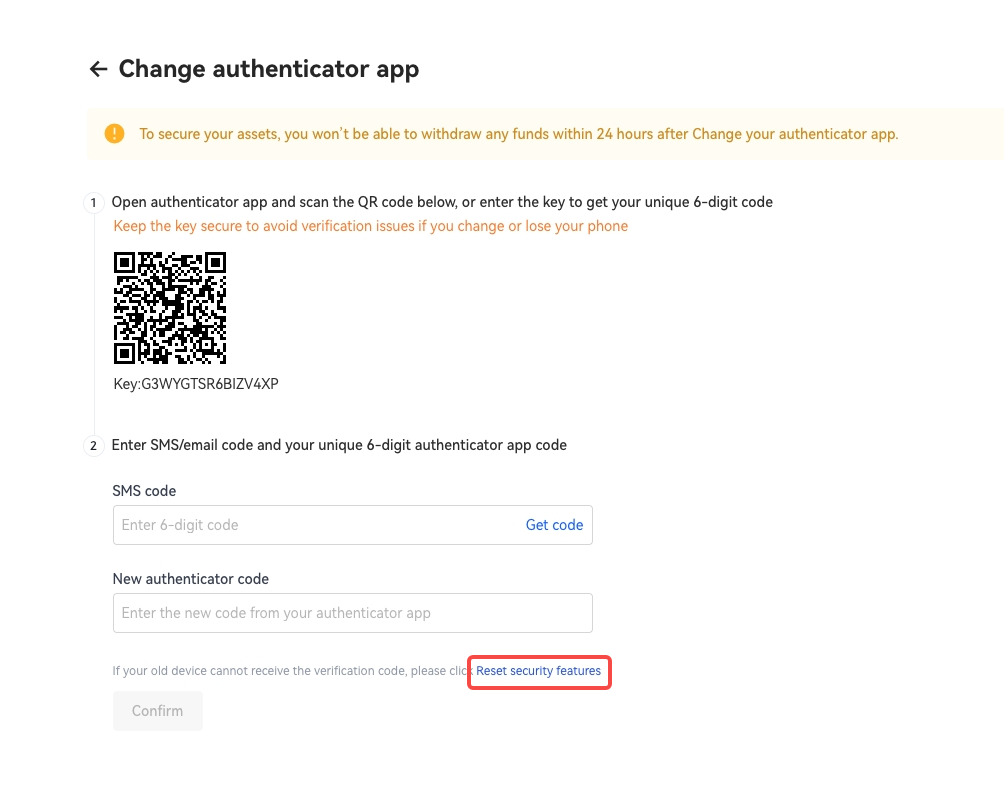
A step-by-step guide to purchasing and selling crypto on OKX,
Step 1: Log in to your OKX account
Before you can start buying or selling cryptocurrency on OKX, you must first log in to your OKX account. If you do not yet have an account, click Sign up and complete the registration process.
Step 2: Select Buy/Sell
Once you have logged in to your OKX account, click Buy Crypto in the upper left-hand corner of the screen to get started.
Step 3: Select your purchasing method
The next step is to choose how you would like to buy or sell . There are two primary options on OKX: Express and P2P trade.
Finally, simply confirm your transaction details.
Sign up and log in with the App to claim your Mystery Box worth up to $10,000