ASIC and GPU miners can be used for ETH/ETC mining. Following is a mining guide for using these two types of miners.
- ASIC miners for ETH/ETC mining
For ASIC miners (e.g. Antminer E3), please refer to BTC/BCH/BSV Mining Guide to configure miners for ETH/ETC mining.
- GPU miners for ETH/ETC mining
For GPU miners, please refer to the following for ETH/ETC mining:
Windows:
- Change the following command:
EthDcrMiner64.exe -epool stratum.okpool.me:3333 -ewal $okpool_alias -eworker $worker_name -epsw x -asm 2 -dbg -1 -allpools 1 -mode 1
Copy the above and make the following changes:
- Change “$okpool_alias” to your “Alias”;
- Change “$worker_name” to your predefined worker’s name. You can randomly choose any alphabets or figures, such as 001, to set up this;
Copy the command text for Step 3 after change.
- Download the mining software:
- Configure the software and start mining:
- Unzip the .zip file and find “start.bat” in the folder shown below:
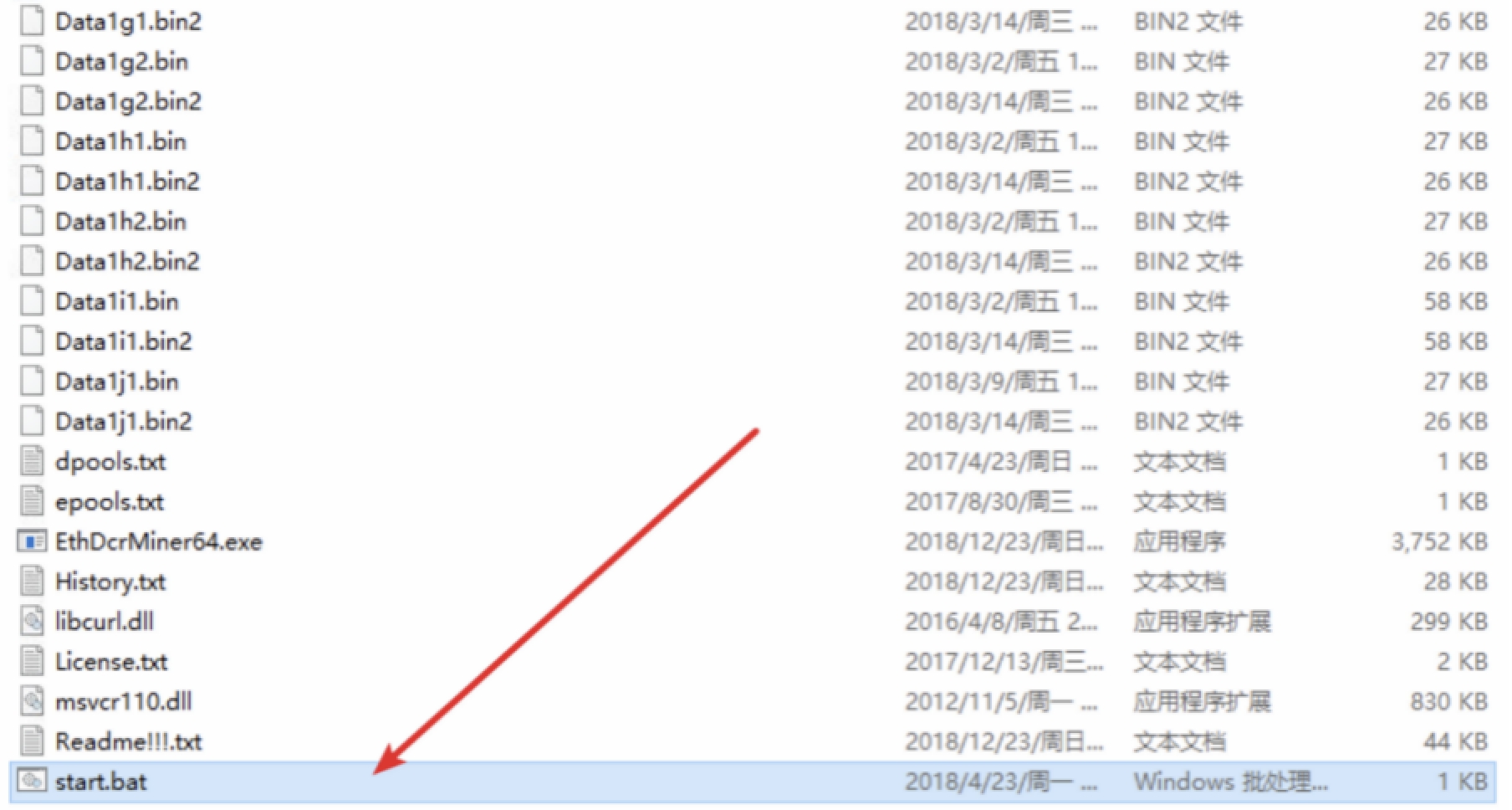
- Right click “start.bat” and select “Edit”. Copy the command text (see Step 1) after change and paste it in “start.bat”. Save and close the file.
- Double left click “start.bat” and start mining. You can find your worker on the “Manage Miners” page within 5 minutes.
Linux:
- Change the following command:
./ethdcrminer64 -epool stratum.okpool.me:3333 -ewal $okpool_alias -epsw x -eworker $worker_name -epsw x -asm 2 -dbg -1 -allpools 1 -mode 1
Copy the above and make the following changes:
- Change “$okpool_alias” to your “alias”;
- Change “$worker_name” to your predefined worker’s name. You can randomly choose any alphabets or figures, such as 001, to set up this;
Copy the command text for Step 3 after change.
- Download the mining software:
- Configure the software and start mining:
- Unzip the .zip file and find “start.bash” in the folder shown below:
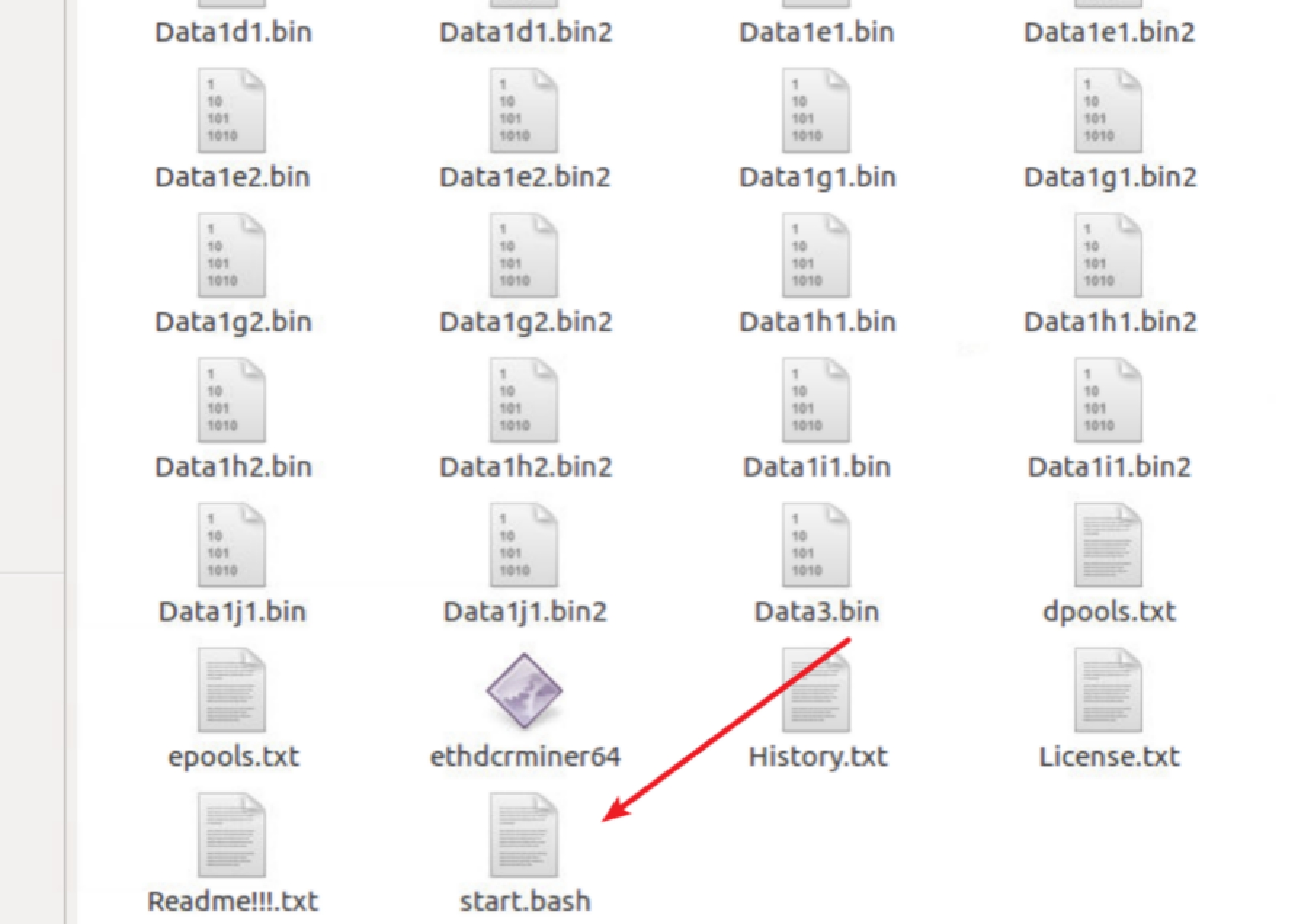
- Right click “start.bash” and open it with a text editor (e.g. select “Open with Gedit”). Copy the command text (see Step 1) after change and paste it in “start.bash”. Save and close the file.
- Right click the black space on the folder panel and select “Open in Terminal”. Click and open the terminal.
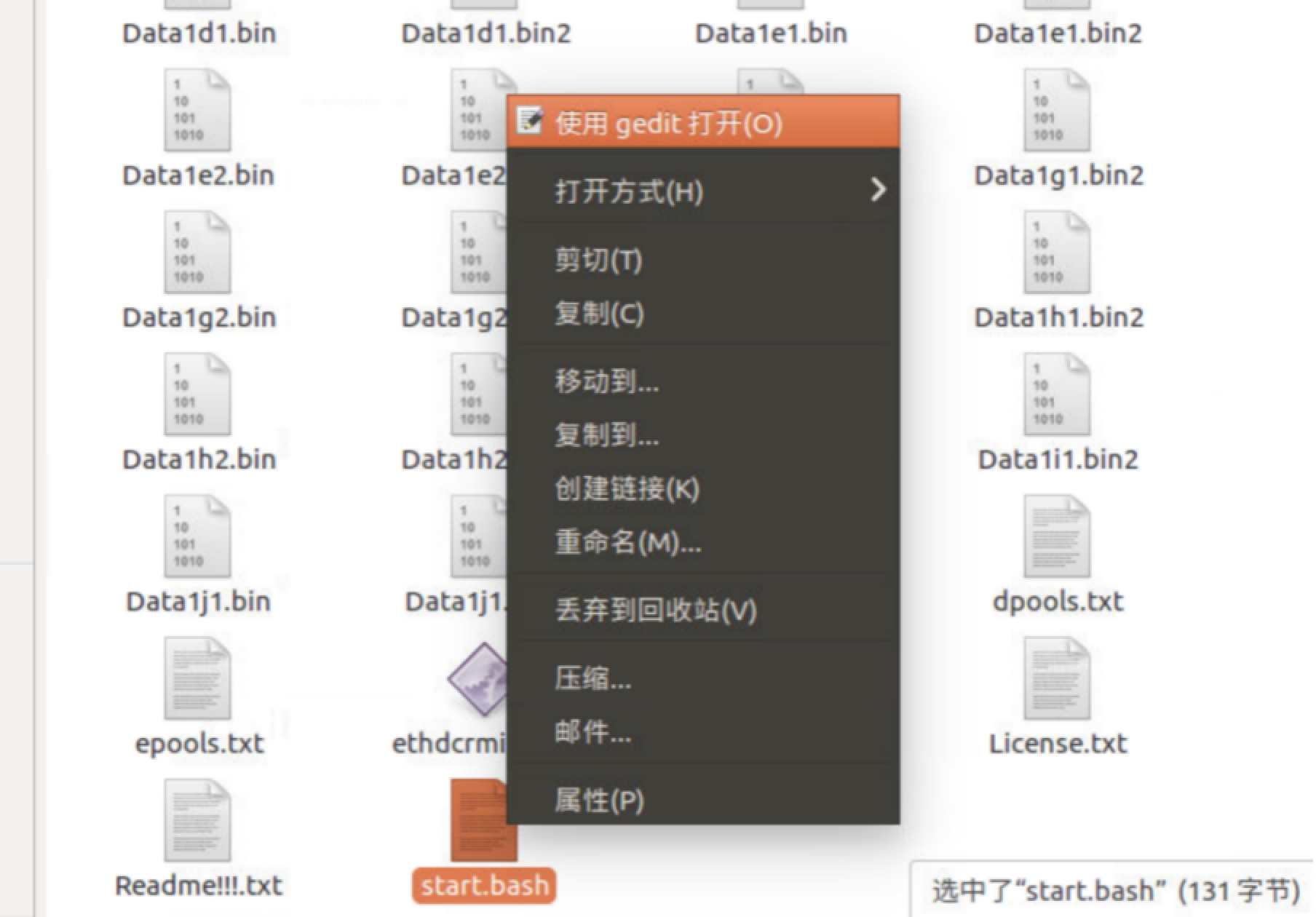
- Enter “./start.bash” on the terminal (see the red circle below) and press Enter to start mining. You can find your worker on the “Manage Miners” page within 5 minutes.
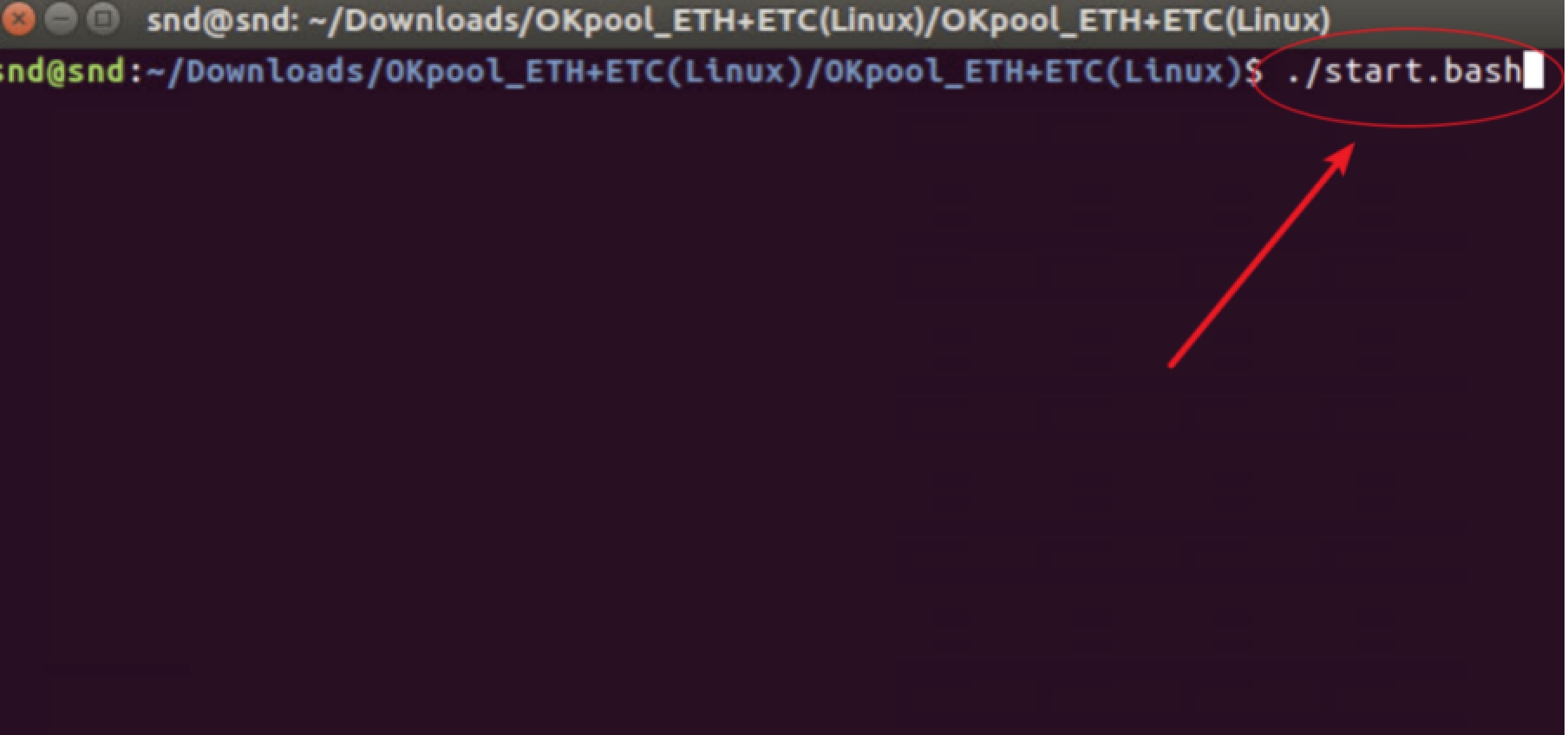
A step-by-step guide to purchasing and selling crypto on OKX,
Step 1: Log in to your OKX account
Before you can start buying or selling cryptocurrency on OKX, you must first log in to your OKX account. If you do not yet have an account, click Sign up and complete the registration process.
Step 2: Select Buy/Sell
Once you have logged in to your OKX account, click Buy Crypto in the upper left-hand corner of the screen to get started.
Step 3: Select your purchasing method
The next step is to choose how you would like to buy or sell . There are two primary options on OKX: Express and P2P trade.
Finally, simply confirm your transaction details.
Sign up and log in with the App to claim your Mystery Box worth up to $10,000